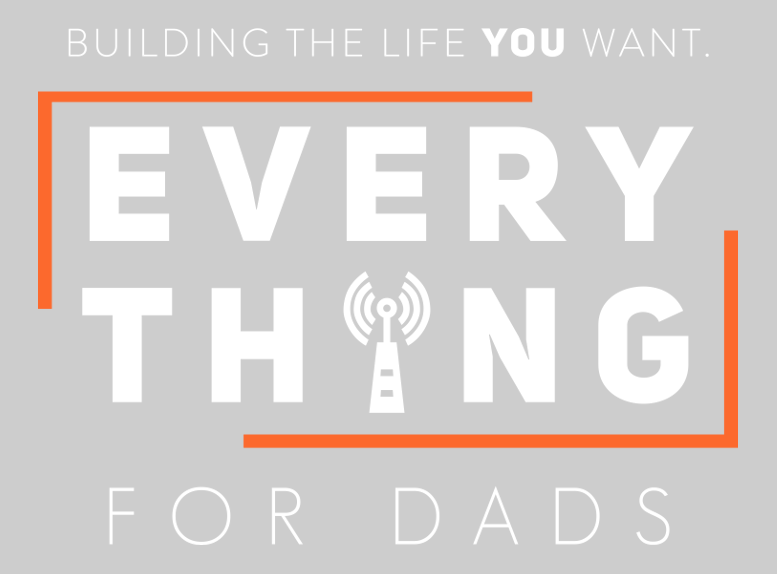What’s Wrong with Your Kid’s Mac’s Speed? Why is it Running So Slow?
Is your or your kid’s Mac running slow lately? Well, mine is tremendously slow. The occasional frustration that many Mac users and their parents across the globe face! Maybe, your Mac has lost speed owing to its old age, perhaps or it always has been running slower than your expectations. Another reason for its slow speed might be the increased pressure that you’ve been putting on this device.
Tech experts often exclaim memory overload or running too many processes as the possible reasons for the device’s deteriorating performance. While increased Macbook problems are some issues that you cannot rule out because of the device wear out. You’ve been noticing the degrading performance, but this problem catches your attention when you realize that you can get up and make yourself a cup of coffee while your Mac boots.
Well, it doesn’t have to be like this, and neither do you want to waste your precious time gazing at the screen. The experts suggest updating your Mac, monitoring activities, starting up, reinstalling OS X as some tips that can help in increasing speed, and these tips are sure to boost performance. But, don’t you think knowing possible reasons for your Mac’s slackening speed is as vital as fixing the performance? Well, I guess. So, stick with us and decipher the possible reason for your kid’s Mac slowing down and the things that you can do for fixing this:
● You might need more memory:
The most common way of speeding your Mac is upgrading the RAM. It works in providing your RAM with space for storing information that it needs currently or somewhere shortly. Yes, without this all the activities on your Mac will run slow. You can use the Activity Monitor App for analyzing memory usage. All you’ve to do is open the Finder, move along the Applications folder. Choose ‘Utilities’ and click on Activity Monitor, and you’re all set to go!
● Utilizing high processor:
Your Mac will slow down if some processes or apps are taking hold of your processor a lot. Many things can take up your CPU. Although most of these processes are temporary as they execute and complete, you can’t take a chance as these errant processes can go wild and embark upon the journey of hogging the CPU far more than what’s appropriate.
● Accumulated web browser cache:
All the web browsers contain a cache of their own, and every computer owner experiences caches. Although some say that caches are good since they help your browser in loading your web pages faster. Yet, if these cache balloons go out of control, they are known to have a dismissive impact on the performance of your browser. If you feel that your browser is slowing down, then it’s time to indulge in some cleaning process.
● You might need to reset NVRAM:
The non-volatile random access memory on your Mac is a small memory that holds storing settings in an accessible place. Speaker volume, time zones, screen resolutions are some of the information that NVRAM stores. Older versions of Mac had PRAM, which was the abbreviation of Parameter RAM, and made to have similar use. Well, don’t add confusion about which one applies to you because of the same resetting process.
Dashboard widgets, browser extensions, corrupt app files, simultaneous app runs, too many random desktop files, and others are some possible reasons why your favorite Mac might be running slow. You can also try some software that would help you meet more protection against malware and viruses. This will help you speed up your Mac if you have a stable connection speed. Considering operating system problems is another thing that you can do if none of the above steps help!
Experience a seamless Mac performance by eliminating these slow-speed bugs!